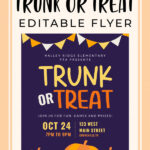A trunk or treat flyer is just what you need to get your school, church group, or sports team together to celebrate Halloween in a safe, controlled environment.
Get the word out to parents with a cute trunk or treat flyer! You don’t need to hire a graphic designer for this, because we have two free editable flyers for you to choose from in this post. We’ll even show you how to edit the flyers step-by-step using Canva, a free online program.
Pin it for later! ⤵️
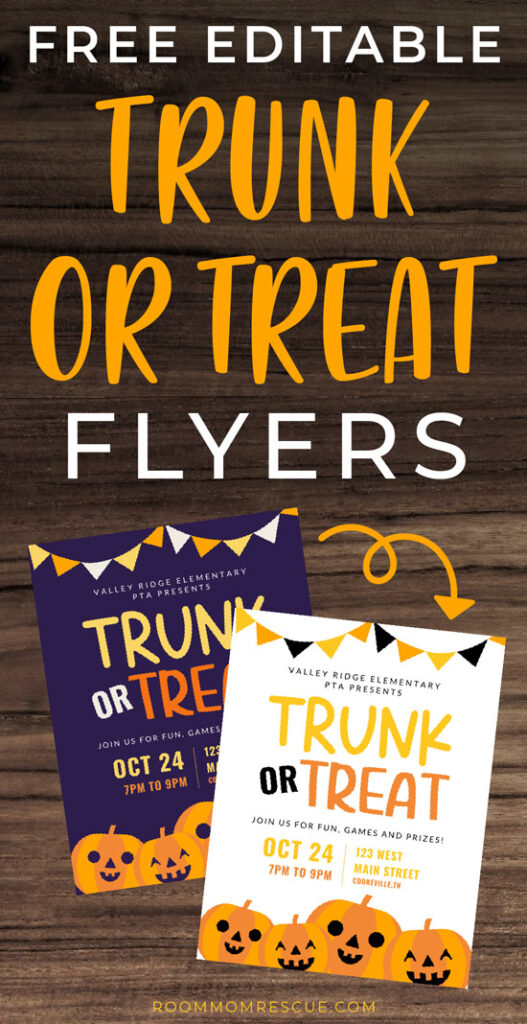
This post may contain affiliate links for your convenience which means I make a small commission from any purchases made through these links (at no additional cost to you)!
First Thing’s First: Choose a Flyer to Edit
This first version is perfect for digital invites because it features a dark background which is not very printer-friendly. So, if you’re wanting to save paper and ink, send out this template via email or text message to parents.
If you’d rather print out your flyers, use this printer-friendly flyer template with a white background. This version will also work better if using a copy machine to make your copies.
How to Edit the Free Flyer
Once you click on the flyer you’d like to use, you’ll be prompted to make you’re own copy. You can do this by clicking on the teal Use Template button.

Next, you’ll need to login to your Canva account or create one for free. I log in using my Google account so I won’t have to remember another password!

Now you have your own copy of the flyer template! Next, double-click on the introduction text to add the name of your school, PTA, PTO or church. This line will let everyone know who’s hosting the trunk or treat event.

Next, you can edit the line just under the Trunk or Treat heading. This section will let attendees know what to expect. Will there be food/snacks? Crafts? Games? Prizes? Include those details here!

Now it’s time to fill in your time and date details. Click on the text box shown below to edit month and day you’ve chosen to host your trunk or treat. Right underneath the date, be sure to specify the start and end time of your event.

On the right side, click on the text box to add the address of your event. If your text doesn’t seem to fit, you can drag the righthand edge of the text box to make it longer!

When you’re happy with your flyer, you can download it by clicking on the download button at the top right of the Canva dashboard. The button looks like a little arrow pointing downward. Select the teal Download button to download the flyer as a PDF.

Your download will then be saved to your computer. Here’s what it looks like in the Chrome browser as soon as it’s finished downloading. My downloads end up in a folder called “Downloads,” but yours may end up on your desktop or other folder.

It’s Time to Distribute Your Custom Trunk or Treat Flyer!
Now that you have your flyer as a digital PDF, you have lots of options to distribute it! You can:
- attach the PDF to a mass email to parents
- print the flyer and distribute at school or church
- send the flyer as a text message to parents
Choose one method or a combination of methods to spread the word about your upcoming event!
Conclusion
I hope this post helped you create your own trunk or treat flyer without spending lots of money on a professional designer. Canva makes designing adorable flyers like this one so easy and fun!
For more Halloween fun, host your own You’ve Been Booed! game, then check out this Halloween Word Search, and this free printable Cute Halloween Coloring Sheet and learn how to make these DIY velvet pumpkins just like the pros. Thanksgiving is just around the corner, so grab this Thanksgiving I Spy sheet for your kids too!
Have a fantastic Trunk or Treat and a Happy Halloween!
Amy
Related Articles
- Looking for ways to run a simple, virtual fundraiser? Use this guide to choose which school fundraiser is right for your PTA!
- Want to give a group teacher gift from the class? Learn How to Write a Room Mom Letter to Parents Asking for Money
- Planning a class party or project? Learn How to Create a Class Budget and Request Donations